Essay - Published: 2025.09.10 | 7 min read (1,839 words)
create | gadgets | productivity | tech
DISCLOSURE: If you buy through affiliate links, I may earn a small commission. (disclosures)
I've worked as a software engineer for the past 8 years and spent considerable time, effort, and money improving my Work From Home desk setup. I plan to continue working like this for a couple more decades so I see it as an investment in avoiding common health problems.
In this post we'll explore some principles for setting up an ergonomic desk so you can be more productive while avoiding common causes of back, neck, and wrist pain.
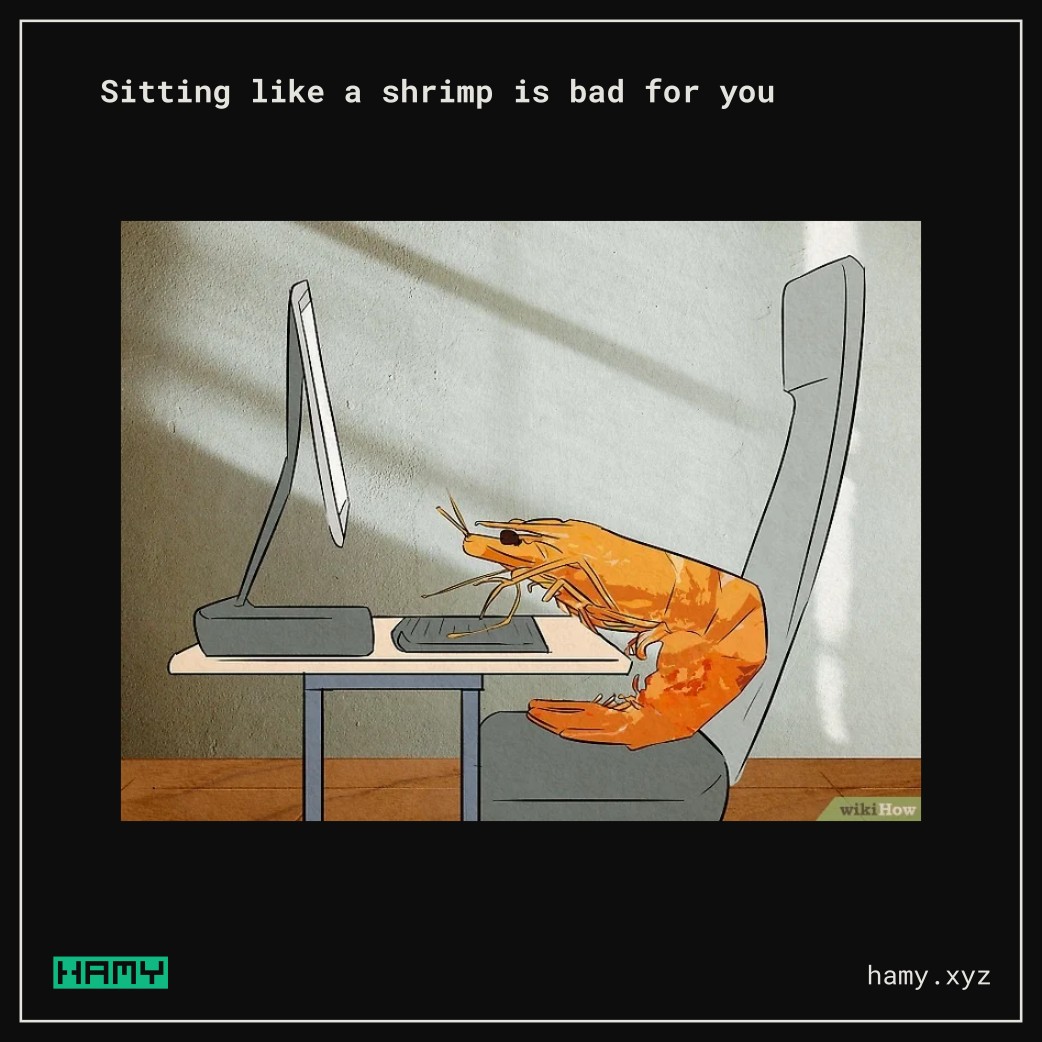
First off, we should avoid sitting like the shrimp meme. This is a common meme for how people (especially software engineers) sit at their desk.
It makes sense - you sit for awhile and start to curl up to get more comfy and eventually you look like a shrimp.
It also makes sense that this is probably bad for you. You're putting additional stress on your back, your neck and arms are likely in odd positions, and your hips / legs are no longer supporting you.
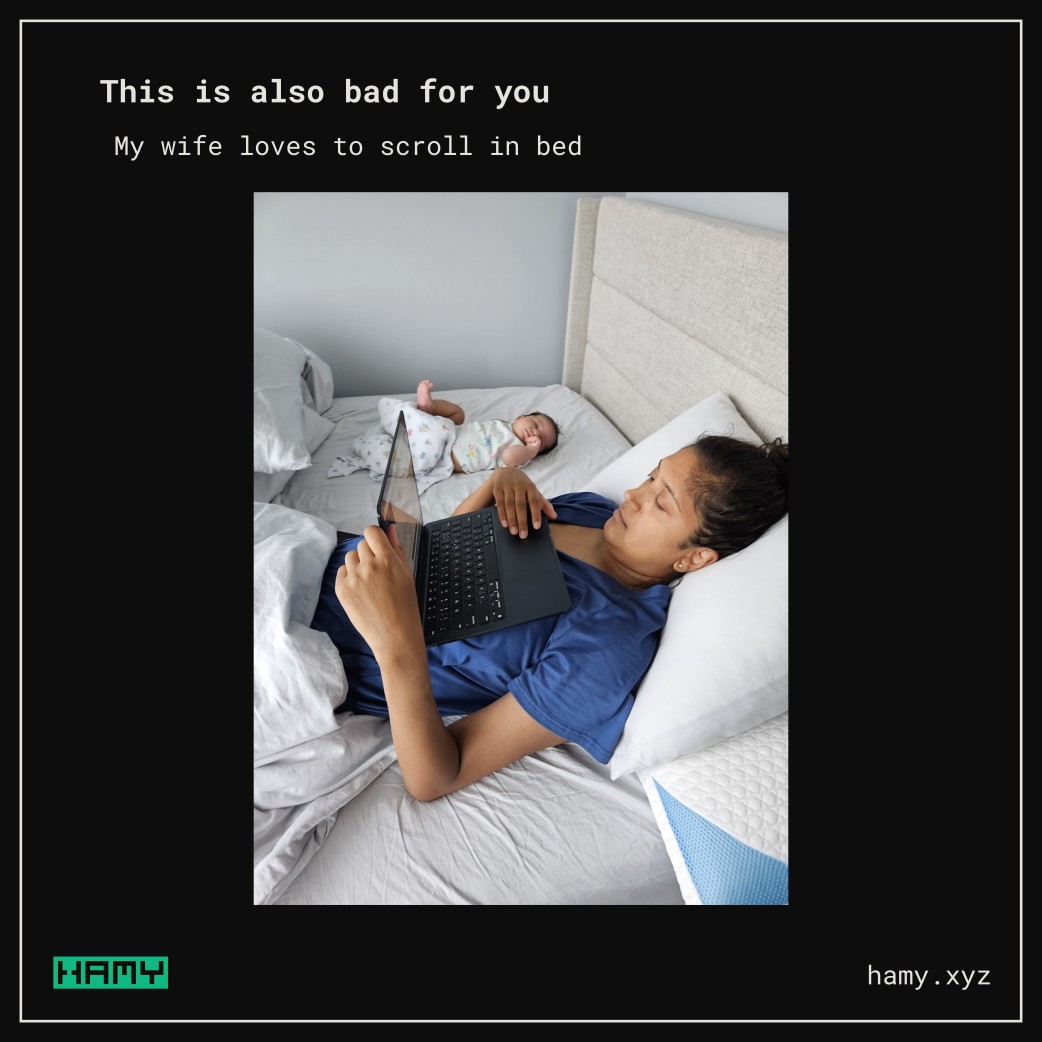
Another version of the shrimp meme is when you use your computer while lying in bed. My wife loves to do this but, as we can imagine, this is also not great.
Bad workstation ergonomics can lead to many problems.
Over time these will generally lead to you feeling tired, sore, and in some cases in pain. These are issues that will follow you even away from the desk and are much easier to prevent than they are to fix.
As a software engineer, I spend 8+ hours a day at my desk and if you're reading this post you likely spend several hours a day at your desk as well. For the foreseeable future, our jobs will still require being at our desks to function so you want to avoid adding health problems on top of your normal work stresses for however many decades you have left til you retire. (And even when you do retire, you'll be happy to avoid sources of chronic pain).
Of course AI might swoop in and save us by somehow freeing us from our desks with brain implants or voice-only operation but until then we're pretty desk bound.
The first and most important ergonomics rule is the Rule of 90 - every accessory / part of your body is ~90 degree angles or straight. This helps ensure that no one part of your body is bearing too much load and each part is adding support to the others.
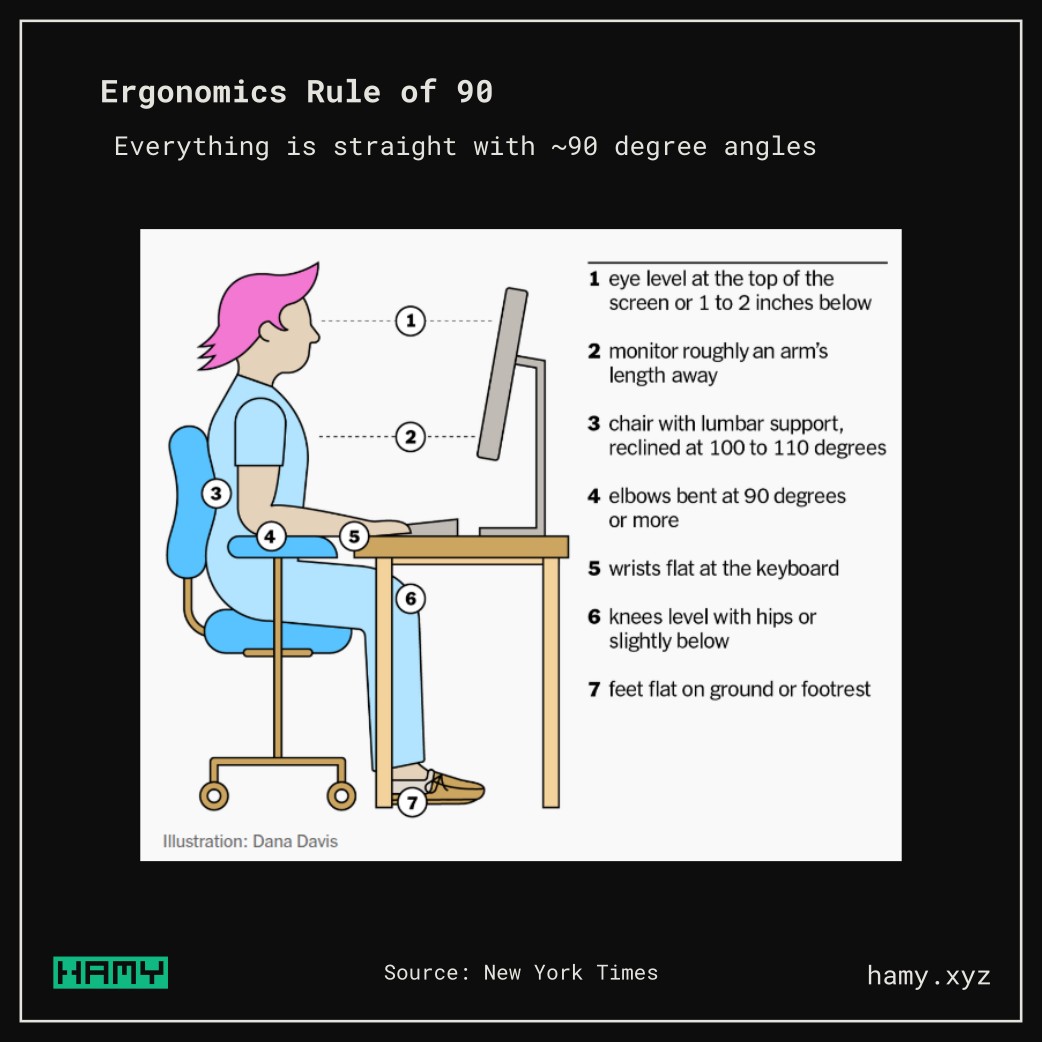
This image from the NYT does a good job illustrating this.
The top of your monitors should be around eye level. The monitors should be about an arm's length away from you.
You should have a chair that sits at about 100 degrees (this is basically 90 with some flex). Adjustable chairs will help a lot with getting this angle right.
Your elbows should be bent at around 90 degrees. Your wrists should be flat at the keyboard. This one is a particularly hard one to get right as we'll talk about later.
Your knees should be level with your hips or slightly below and your feet flat on the ground or a footrest. This essentially gives us the 90 degree angles from our hips down.
Together, we use the strongest parts of our body (our legs, hips, and back) to distribute load away from our weak points (our neck, arms, and wrists).
The next rule is the Static Rule where we want to minimize the physical movements required to perform common actions in our day.
Because we sit at our desk for hours on end even small movements will be compounded by the 1000s of times we do it each day. By minimizing the physical movement required to perform each action, we substantially reduce the physical strain on our bodies which further reduces the build up of stress related injuries.
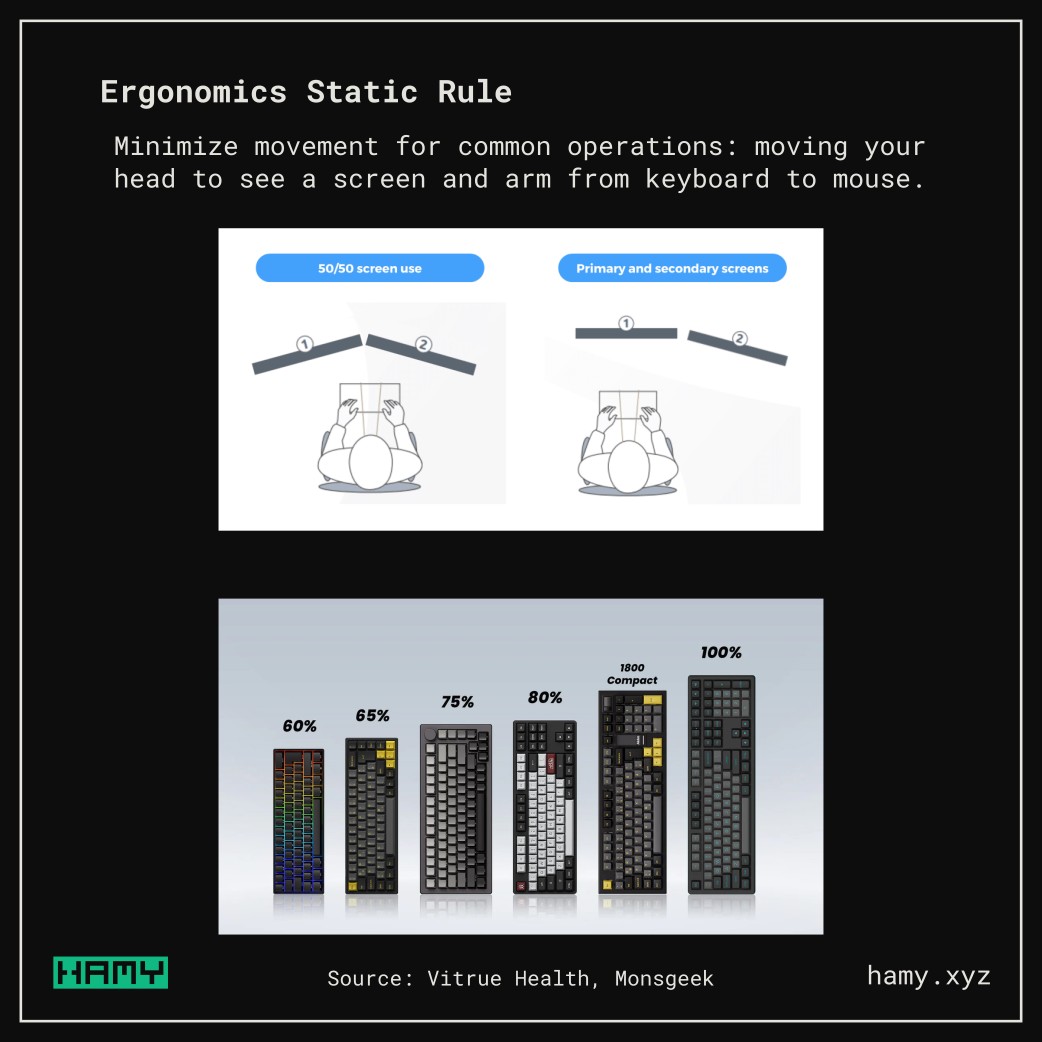
The most common example of this is setting up our monitors to minimize neck movement. Your monitors should be setup such that 90% of your monitor usage is centered in front of you so you don't have to move your head to see it. This applies both horizontally and vertically - a vast majority of your screen use should happen right in front of you so you don't have to move your head.
Another common example is minimizing the travel between your keyboard and mouse. Laptops don't typically have this problem although they come with their own issues. But with an external keyboard and mouse you need to worry about this.
Most people's first external keyboards are the 100% ones with the full function keys and numpads. These can make a lot of sense if you use them a lot - like an accountant punching in numbers all day. For others, they actually can lead to a lot of unnecessary physical strain.
The reason is you'll be constantly moving your hand from the keyboard to the mouse throughout the day. Those function keys and numbers are just causing you to move your arm further thus adding additional strain.
To combat this, you can go for a smaller keyboard - something like an 80% or lower which removes the numpad so your mouse is closer to your keyboard, reducing travel and strain.
I personally use a Keychron Q1 Max which is a 75% keyboard. I like this setup because I enjoy having a volume knob.
Your desk is too high.
The truth is most desks are too high. I don't know who came up with the standard dimensions of a desk but essentially every single one is too high.
If your elbows are not able to be at a 90 degree angle, then the desk is likely too high.
I've resorted to getting a standing desk which is adjustable for very tall and short people and basically lowering it all the way to the bottom in order to get it to be the right height for when I sit down. I am pretty average height at 5'11" but using it at near its lowest setting which is made for someone closer to 4'10".
If you don't have an adjustable desk, you can also use a keyboard tray which is a less invasive way to get your keyboard at the right height without resorting to wood or metal working to accomplish this.
I personally have an Uplift Desk v2 which I like and is able to lower to the appropriate height for me.
Your chair is too high / low
Similar to the desks, if you have a non-adjustable chair it's likely going to be too high or low - for your desk or for your legs.
An adjustable chair can help get your 90 degrees back.
Sometimes that's not enough though as your desk may be too high to simply fix this with the chair. In those cases a foot rest can help "raise" the floor for you so you can achieve 90 degrees for desk and legs.
I personally use a Herman Miller Aeron Size B. It's been great for me and I've used it for the past few years. I put rollerblade wheels on it so it rolls smooth (and doesn't scratch) across wood and rug floors.
Your monitor is too wide
I see this problem a lot with gamers and tech enthusiasts who get the ultrawides. Ultrawides are not ergonomic unless you're very careful about where you're putting windows on your screen.
Remember that 90% of computer usage should be right in front of you where you don't have to move your head. So if you do have these, put those windows right in the center and leave the sides for things you rarely look at like your Spotify playlist or something.
Your monitors are too high
I don't know who thought doing double or triple stacks of monitors made sense. It doesn't.
If you've ever played the game demos at a Target, Walmart, or Best Buy you know why this is the case - do it for 10 minutes and receive immediate neck pain. Craning your neck up is arguably more uncomfortable than looking left / right so stacking monitors is typically worse than even doing an ultrawide.
This doesn't mean you can't use a vertical monitor and perhaps a stack of a few very small monitors is okay but remember the rules - 90 degrees and static.
You sit too much
No matter how ergonomic your desk, it won't save you if you sit all day.
Human bodies need movement or else they will seize up and conform to their position. So you need to make sure you're getting up and moving around throughout the day. Take some meeting while you're standing, walk around, exercise. All the optimizations we do here won't mean much if you have health problems for other reasons.
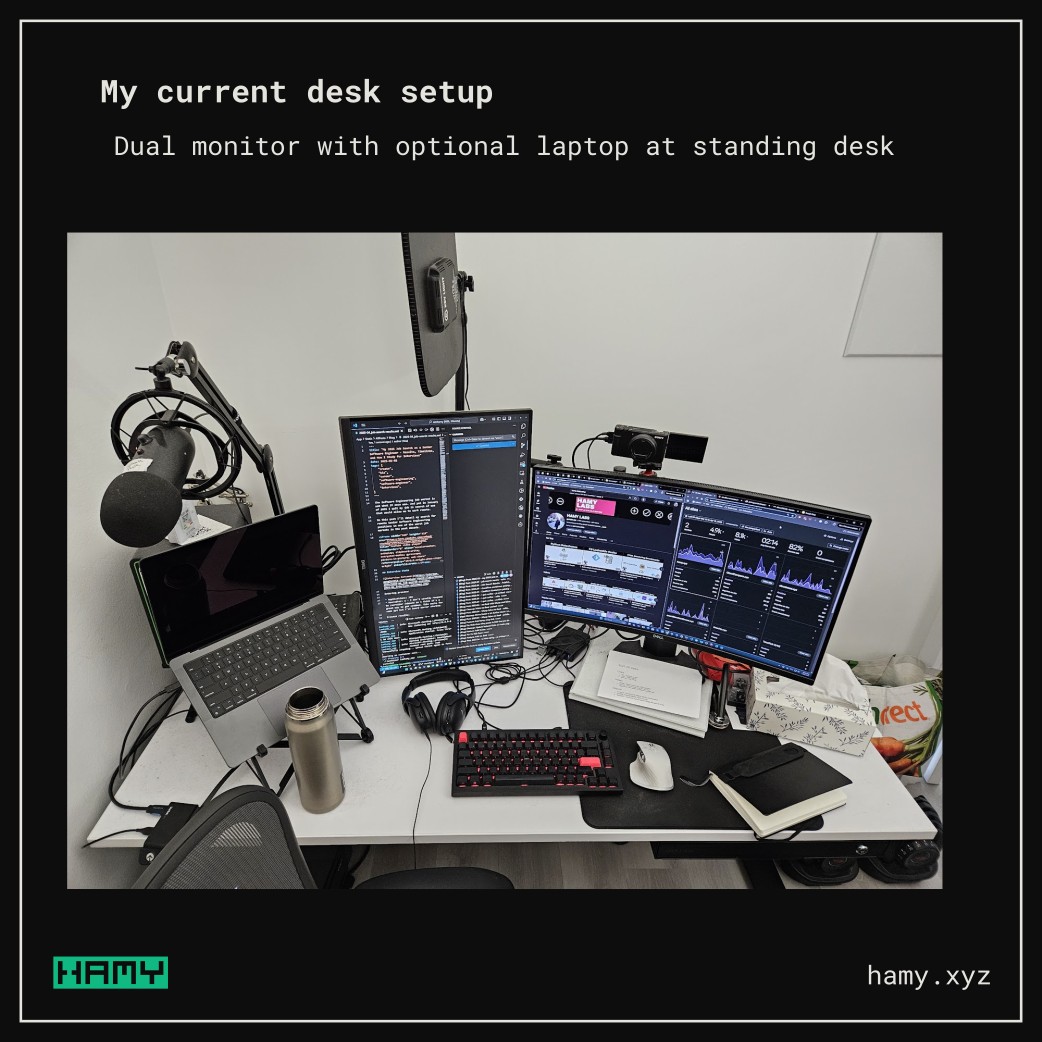
My desk setup uses dual monitors with an optional laptop stand.
I did a larger video containing details about all the accessories I use on my desk if you're interested in learning more: My Multi-Computer WFH Productivity Desk Setup as a Software Engineer and YouTuber.
So that's how I'd recommend someone approach setting up an ergonomic desk setup. It's done well for me and removed a lot of the pains that started cropping up in the first few years of my career. I'm hopeful it will help me avoid these issues long term as I'll be doing this for a couple more decades.
If you liked this post you might also like:
The best way to support my work is to like / comment / share for the algorithm and subscribe for future updates.