Essay - Published: 2024.01.05 | 6 min read (1,746 words)
containers | create | docker | dotnet | fsharp | tailwind | tech
DISCLOSURE: If you buy through affiliate links, I may earn a small commission. (disclosures)
I like Tailwind for styling my frontends. I find the atomic styles to be easy to compose and I think composability is a great attribute for building Simple Scalable Systems (3S).
I also mostly build my fullstack projects with F# on ASP.NET.
The problem is that Tailwind is really JS / NPM native. So combining Tailwind with other technologies is not as straightforward as you might hope. Yes you could always just get it via CDN but it's usually a large payload that requires a JS load so not recommended for production.
In this post we'll explore another option for using Tailwind with your ASP.NET app that's production-ready.
Q: How can we combine Tailwind with an ASP.NET app?
In this post we'll be exploring an example ASP.NET app that builds and serves an optimized Tailwind bundle. We'll be using Docker containers to handle builds and orchestration and output a container ready to be run in production anywhere.
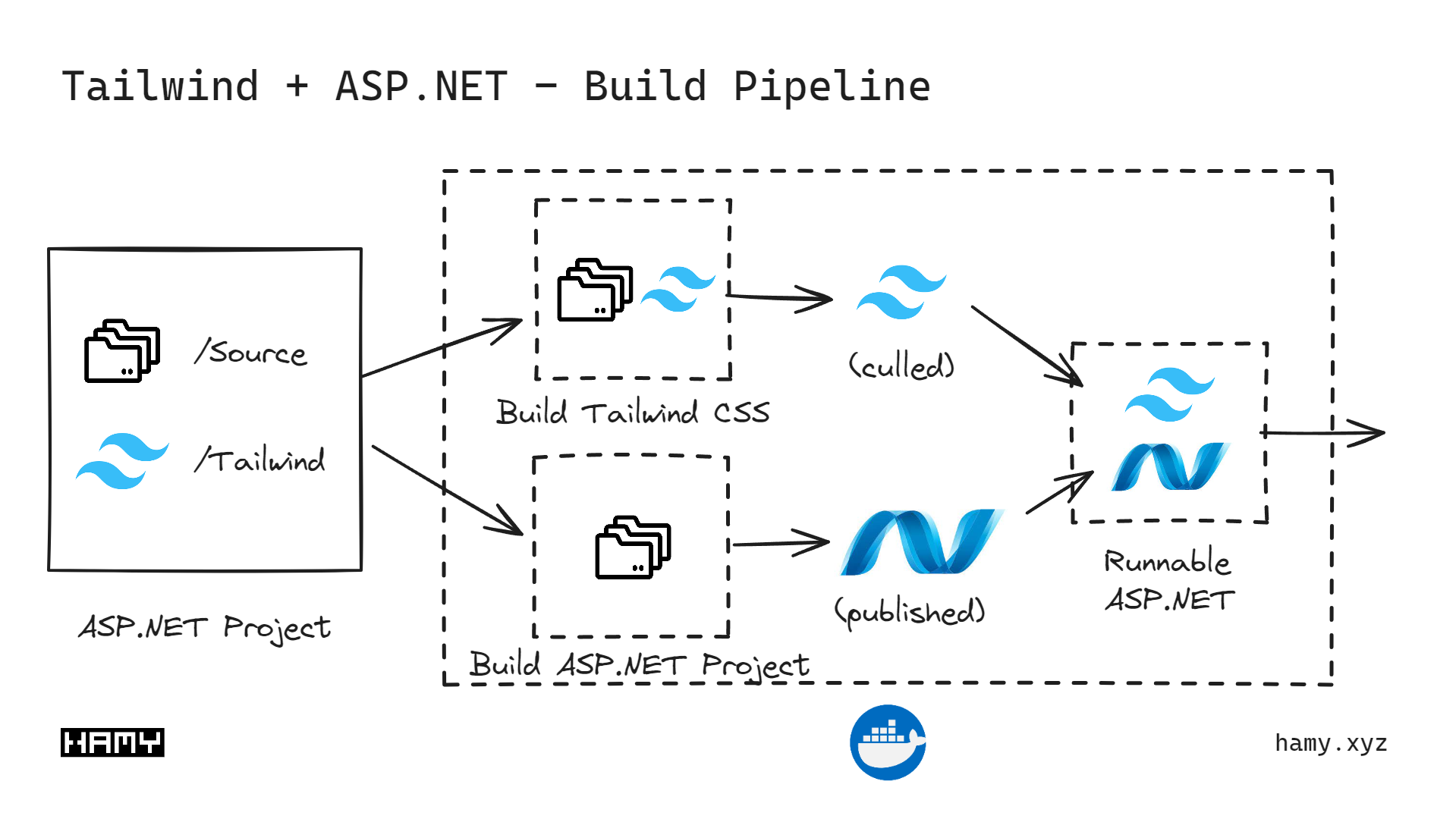
Essentially our approach will be:

To demonstrate this and prove it works, I'll be using an example app I built. This app is very similar to how I'm using Tailwind / ASP.NET in production and is how we bundle Tailwind / ASP.NET in CloudSeed - my F# project boilerplate.
This example app is a fullstack monolith serving server-side rendered HTML. It is a very simple markdown blog displaying post lists and content on the frontend with Tailwind styles.
Yes this is F# but it uses standard options / services from ASP.NET so will work for C# as well (they both target dotnet / ASP.NET).
Obviously this is overkill to show you Tailwind + ASP.NET bundled but I like to build realish apps to prove this stuff works.
In this post we will be focusing mostly on:
We may touch on other parts but it's mostly out of scope. I've linked relevant articles if you'd like to learn more and the full project source is available in the HAMY LABS Example Project Repo for HAMINIONs subscribers.
Alright, now let's build this thing.
The first thing we need to do is set up our ASP.NET app to be able to serve static files. Here we'll be using that to serve our static Tailwind css output in a known location so we can pull it into our frontend.

When we build our ASP.NET app in Docker, we'll be building this like a normal app. It will simply assume that the Tailwind output is in the correct place at build time which we'll orchestrate with Docker. This is one of the benefits of containerization - we can explicitly declare and orchestrate environmental dependencies without needing to fight the native build tools to do stuff like this (cough cough msbuild).
Here's the folder structure for my ASP.NET App:
wwwroot/css to hold our css files. This will be available from our app at url /css/FILEThe important thing to call out here is that we're using the IApplicationBuilder.UseStaticFiles option to setup wwwroot as a static file host.
Yes this is in F# but the same options will apply for C# on ASP.NET
app
.UseStaticFiles()
.UseRouting()
.UseCors(
Action<_>
(fun (b: Infrastructure.CorsPolicyBuilder) ->
// Put real allowed origins in here
b.AllowAnyHeader() |> ignore
b.AllowAnyMethod() |> ignore
b.AllowAnyOrigin() |> ignore)
)
.UseEndpoints(
fun e ->
e.MapGiraffeEndpoints(endpointsList)
)
|> ignore
We're going to assume that the orchestrated Tailwind file is located at wwwroot/css/tailwind.css and thus that we can access it via url at /css/tailwind.css. This means we can include it in our html like this:
<!DOCTYPE html">
<html lang="en" data-theme="light>
<head>
<meta charset="UTF-8">
<link rel="stylesheet" href="/css/tailwind.css">
{ head }
</head>
<body>
{ body }
</body>
<footer>
{ footer }
</footer>
</html>
Now that we have a folder in our ASP.NET app that will serve static files, we just gotta get Tailwind built and in that folder.
For the build part we're going to be using Tailwind CLI which is the recommended way to build Tailwind outside of the JS ecosystem. Again you could always go buildless and use the CDN but that will leave you with a very large payload filled with a bunch of CSS you don't actually use. By using Tailwind CLI we get all the CSS culling / optimization that allows it to only output the CSS you actually use and ends with a payload that's actually reasonable for production.
To setup Tailwind CLI, we're basically following the official Tailwind CLI setup docs.
After doing this we should have a baseline version of Tailwind ready for building via npx command. This means that we'll be able to build Tailwind as normal (with configuration, custom css, plugins, etc) and output it to a specific file we can use in our ASP.NET app.
But there's still a few things we need to do to get this working.
Create a base css file
The way Tailwind works is it:
Here we just create a basic CSS file to basically tell Tailwind we want it to include all the classes we use:
/Tailwind/Styles/tailwind.css
@tailwind base;
@tailwind components;
@tailwind utilities;
Configure Tailwind with tailwind.config.js
We can use tailwind.config.js to configure our Tailwind build. This is useful for things like theming, plugins, etc. Those are optional but what's necessary is to update the content field to target the types of files we will be writing Tailwind CSS classes in.
This is important. If you get this wrong, Tailwind will act funky:
In my app, I'm building frontend with HTML string templates in F# so all of my markup and css classes will be declared in .fs files so that's all I need. But I expect a lot of people reading this will be building with C# and / or HTML templates so here we're targeting:
.fs.html.cshtmlIf you are writing markup / declaring Tailwind css classes in other files you will need to add them.
Okay - here's my tailwind.config.js - it says look for all files in the ./Source directory that end with .fs, .html, or .cshtml
/** @type {import('tailwindcss').Config} */
module.exports = {
// hamy: all css in .fs
content: ["./Source/**/*.{fs,html,cshtml}"],
theme: {
extend: {},
},
// hamy: these plugins are just nice-to-haves for my markdown blog
plugins: [
require('@tailwindcss/typography'),
require("daisyui")
],
}
Okay so now we've got:
wwwroot/css.fs, .html, and .cshtml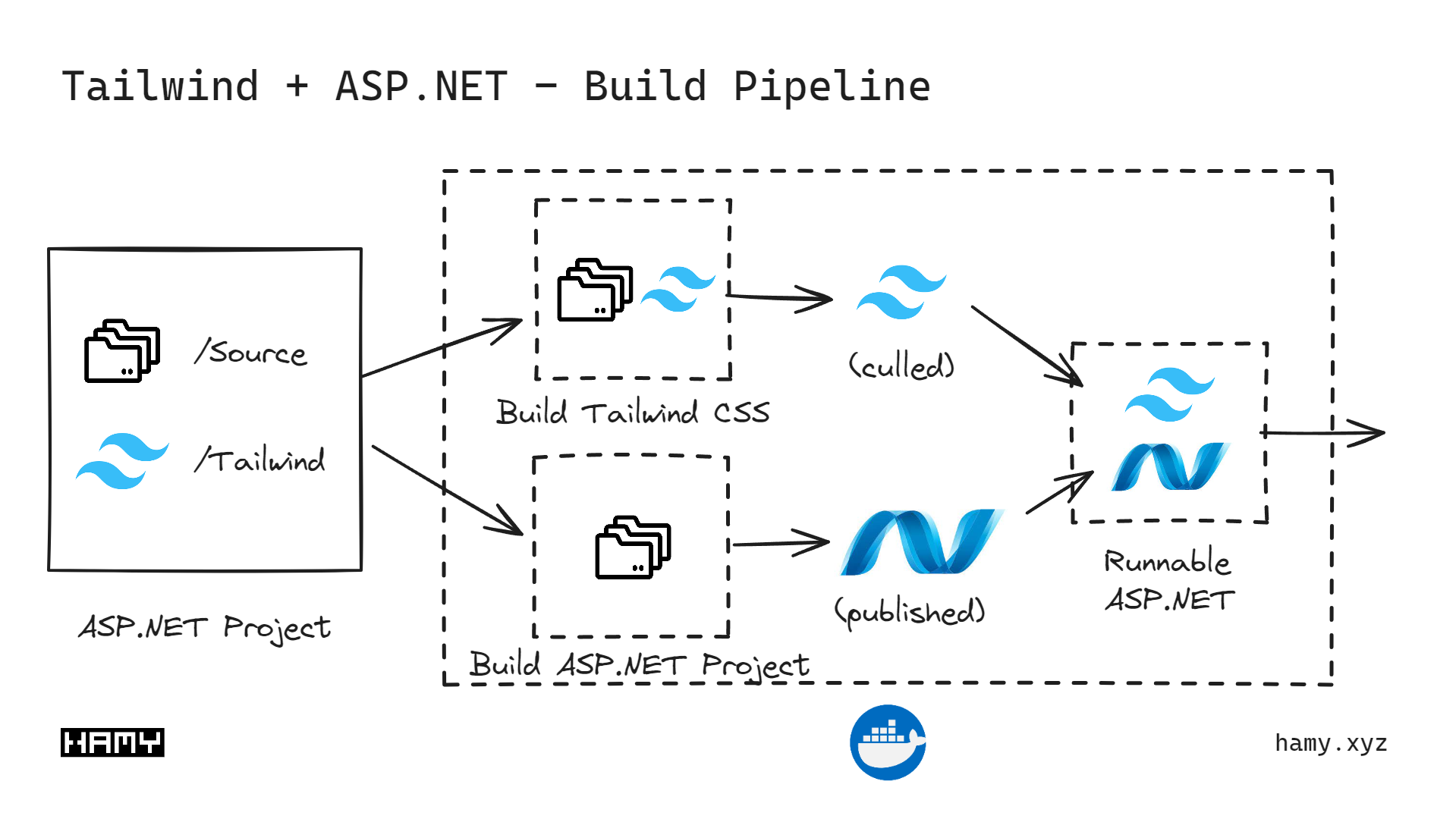
Now we're ready to orchestrate these together with Docker. This docker file will:
Build Tailwind
npm install so it has its dependencies ready./Source) into the containernpx on our base css and output it at ./out/tailwind.cssBuild ASP.NET
Orchestrate ASP.NET / Tailwind
./out/tailwind.css file we made into the ASP.NET static folder at ./wwwroot/css/tailwind.cssDockerfile
# Set up Tailwind
FROM node:20-slim as styles
COPY ./Tailwind ./
RUN npm install
COPY ./Source ./Source
RUN npx tailwindcss -i ./Styles/tailwind.css -o ./out/tailwind.css
# Build Dotnet App
FROM mcr.microsoft.com/dotnet/sdk:7.0-bullseye-slim AS build
# EXPOSE 8080
EXPOSE 80
# ENV ASPNETCORE_URLS=http://+:8080
WORKDIR /source
# copy csproj and restore as distinct layers
COPY ./*.fsproj ./
RUN dotnet restore
# copy and publish app and libraries
COPY . .
RUN dotnet publish -c release -o /app
# --no-restore
# Copy build / styles into final location
FROM mcr.microsoft.com/dotnet/aspnet:7.0
WORKDIR /app
COPY --from=build /app .
COPY --from=styles ./out/tailwind.css ./wwwroot/css/tailwind.css
ENTRYPOINT ["dotnet", "App.dll"]
That's it - you should now be able to build an ASP.NET app using Tailwind for styling all orchestrated via Docker containers.
If you liked this post, you might also like:
The best way to support my work is to like / comment / share for the algorithm and subscribe for future updates.